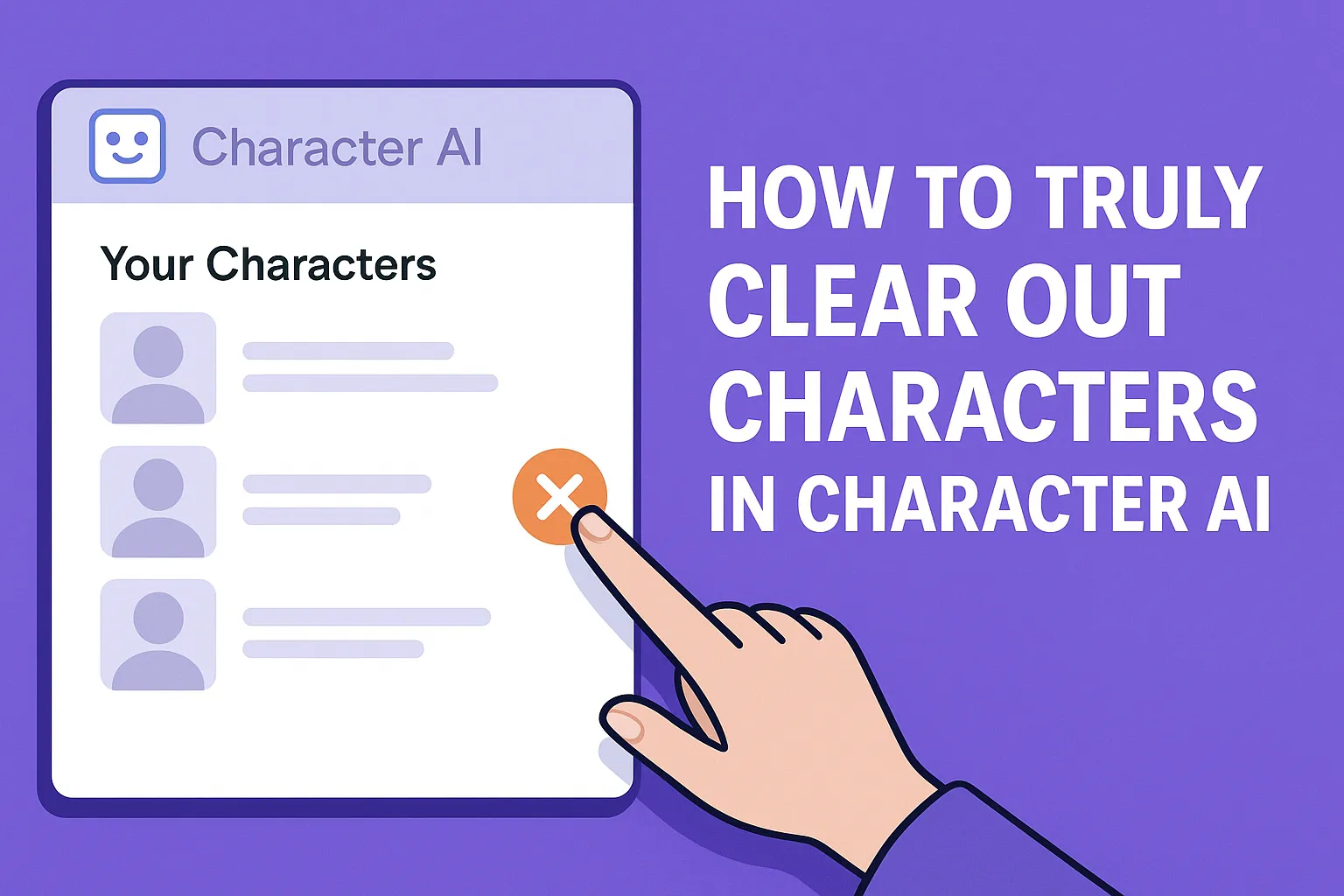Delete Characters in Character AI: Complete Guide
How to Truly Clear Out Characters in Character AI
Diving into a cluttered Character AI account can feel like rummaging through a messy drawer of half-finished conversations. Whether you’ve outgrown an experimental bot or simply want a clean slate, the platform’s lack of a native “delete” option can be frustrating. In this guide, you’ll learn every trick available today—no fluff, just practical steps—to reclaim your Character AI workspace.
Table of Contents
- Removing Characters from Your Sidebar
- Wiping Message History
- Using Privacy Mode to Neutralize Bots
- Reverting to the Old Interface for Bulk Edits
- When It’s Time to Start a Fresh Chat
- FAQ
- Conclusion
Removing Characters from Your Sidebar
The quickest way to hide any character—whether one you’ve created or a third-party bot—is the “Remove from recents” option:
- Log in to Character AI and glance at the left sidebar for your list of characters.
- Hover over the character’s name until the three-dot menu appears, then click it and select Remove from recents.
- The character vanishes from your sidebar, though it still exists on the platform—it’s simply out of your way.
This is fine on desktop and mobile. Although the character isn’t actually taken out, your workspace is tidy.
Wiping Message History
If hiding the bot isn’t enough—let’s say you’d like to get rid of awkward or private chat history—you’ll need to delete messages individually:
- Open the conversation to which you want to clean.
- Swipe through each message until a three-dot icon shows up; tap and choose Delete message.
- Repeat for every line of the chat.
It takes a while for long histories, but as of now, it’s the only way to wipe all that from one pane.
Using Privacy Mode to Neutralize Bots
To keep others (and you) from seeing a character you’ve created, change its visibility to private:
- Visit your Characters page and click on the character you want to neutralize.
- Click Settings, scroll down to Visibility, select Private, then save.
- The character is present, but won’t be visible in public directories or your own searches.
Pretend closing the bot in a drawer rather than discarding it.
Reverting to the Old Interface for Bulk Edits
Character AI’s old interface enables you to bulk-delete chats more straightforwardly:
- Click on your username at the bottom of the sidebar and choose Back to old site.
- On the old interface, click See more to see all active chats.
- Choose Edit, and then click on the X next to each conversation title to drain them in bulk.
When you’re done, flip over to the new design. It takes a lot of time if you have dozens of chats to drain.
When It’s Time to Start a Fresh Chat
Sometimes the quickest cleanup is just skipping out on the old chat and starting fresh:
- New chat from here: Hover over a message, tap the three-dot menu, and select New chat from here. You have a new beginning immediately.
- New character profile: Spin up a new character and place the old one in the archives using “Remove from recents.”
These steps enable you to bypass deletion altogether and directly proceed to blank pages.
FAQ
Why can’t I delete characters for good?
Character AI currently doesn’t support a server-side delete. The only thing you can do is hide or neutralize characters until an official feature arrives.
Will Character AI add a delete feature?
No one knows for sure, but the team has hinted at better account management features down the line. Keep an eye on their release notes.
Can I delete multiple messages?
Not in the current interface. Your best bet is switching to the old UI for bulk conversation removals or deleting messages one by one.
Conclusion
Until Character AI rolls out an official delete button, you’ve got a toolbox of workarounds: remove from recents to declutter, delete messages manually to scrub content, switch visibility to private to lock bots away, and lean on the old interface or fresh chats for speed. Mix these moves for a tidy, private, and streamlined AI experience—no built-in erase needed.